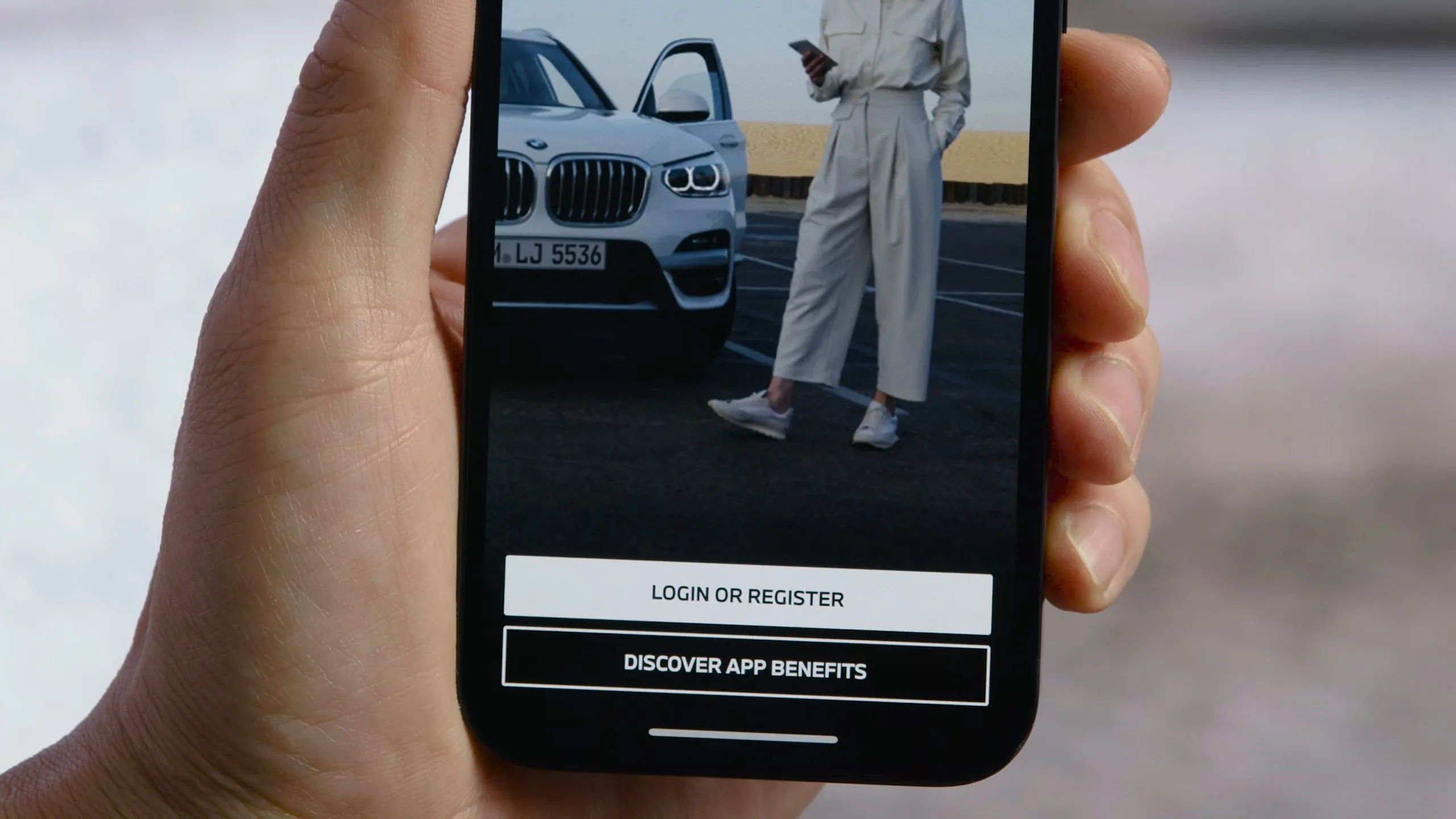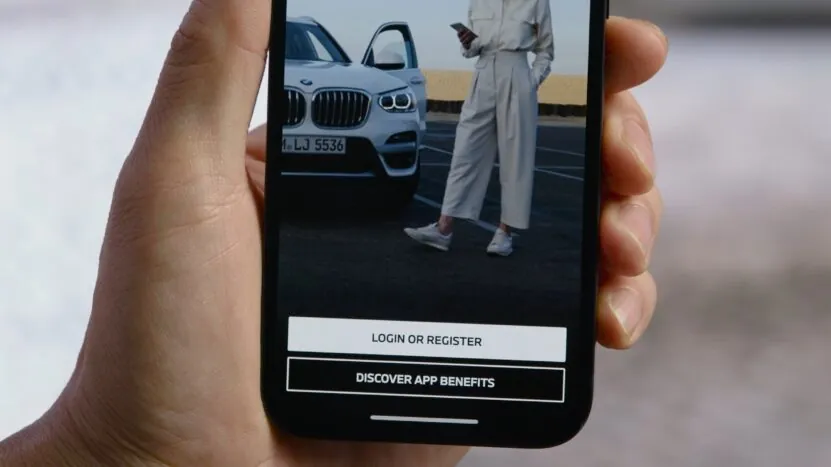
Share Post:
The My BMW app is a convenience and a control center in your pocket. Whether you’re checking your car’s charging status, unlocking the doors from afar, or setting a departure time on a frosty morning, the app bridges the gap between your phone and your BMW.
But what happens when that bridge collapses? When the app freezes, crashes, or just refuses to connect?
If you found yourself in this type of pickle, you’re not alone. The app’s hiccups can be incredibly frustrating, especially when you’re relying on it to do something important.
So, let’s walk through the most common problems, their causes, and—more importantly—how to fix them. Fast.
Key Points
- Restarting the app, phone, or car often fixes basic issues.
- Connection problems usually stem from Bluetooth or weak internet.
- Keeping the app and car software updated prevents most bugs.
- Advanced resets like the 70-second power knob trick can solve deeper glitches.
What the My BMW App Can (Usually) Do
Before jumping into the problems, it’s worth briefly pointing out what the My BMW app is designed to do:
- Remotely lock/unlock the car
- Check real-time vehicle status (fuel or battery level, location, tire pressure)
- Schedule departure times
- Enable remote preconditioning
- Manage digital keys
- Send destinations to your car’s navigation
- Receive service notifications
But when any part of that goes sideways, it can throw off your whole experience.
The Most Common Issues And Why They Happen
Here’s a breakdown of what tends to go wrong and what’s likely behind it.
| Issue | Possible Causes | Typical Symptoms |
| App Can’t Connect to Vehicle | Weak mobile data, Bluetooth problems, server downtime, unsupported model | “No connection” or “Vehicle not found” |
| App Lags or Freezes | Poor connectivity, app bugs | Slow load times, crashes, unresponsive UI |
| Crashes on Launch | Outdated app or iOS/Android conflicts | App closes right away or shows blank screen |
| Stuck Activating Profile | Bad VIN linking, app data glitch | Stuck on loading or fails to finish activation |
| Profile Load Fails | BMW server hiccups or account issues | Error when accessing vehicle features |
| Wrong Vehicle Status | Sync delays or outdated app | Incorrect location, fuel/battery levels, lock state |
How to Fix It Fast Step-by-Step
Let’s walk through the fixes—from the easy wins to deeper resets.
Step 1: Start Simple
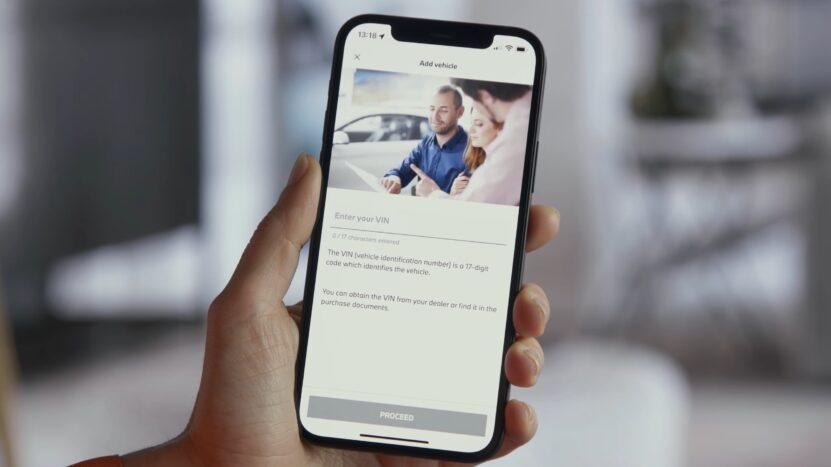
Sometimes the problem isn’t deep—it’s just stuck.
Force Quit the App
Close it completely, not just minimize. On iPhone, swipe up from the bottom and flick the app away. On Android, use the recent apps menu to close it fully.
Restart Your Phone
Power it down, wait 30 seconds, then turn it back on. You’d be surprised how often that works.
Restart the Car
Shut off your BMW, step away for a minute, then restart it. This resets the vehicle’s onboard telematics module.
Step 2: Check Your Connections
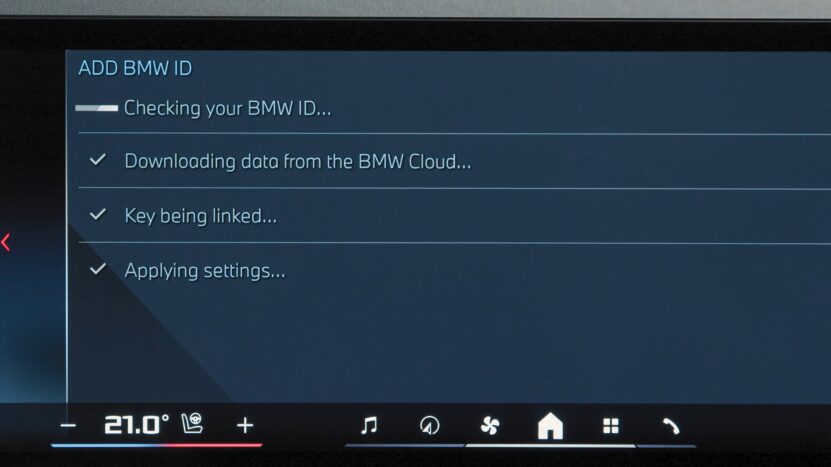
The app talks to your car via both Bluetooth and the internet. If either one’s shaky, things start falling apart.
Bluetooth Checklist
- Is Bluetooth turned on?
- Is your BMW still listed under “paired devices”?
- Try removing it and re-pairing from scratch.
- Turn off other active Bluetooth devices like earbuds or smartwatches—they can interfere.
Mobile Data & Wi-Fi
- If you’re on Wi-Fi, try switching to cellular, and vice versa.
- Move to an area with a stronger signal if you’re in a basement garage or low-reception zone.
Step 3: Update Everything
Outdated software is often to blame, especially after iOS or Android updates.
On Your Phone
- iPhone: Go to the App Store, tap your profile icon, and scroll for updates.
- Android: Open the Play Store, search “My BMW,” and tap “Update” if available.
For Your Car
- Some newer BMWs offer over-the-air updates. Go to iDrive > Apps > System Settings > Search for Updates.
- For older models, you’ll need to book an appointment with your local BMW dealership.
Step 4: Clear App Data and Cache
Still not working? Let’s clean house.
Android
- Settings > Apps > My BMW > Storage
Tap Clear Cache, then Clear Data.
Note: You’ll need to sign back in.
iPhone
- Settings > General > iPhone Storage > My BMW
Tap Offload App, then reinstall from the App Store.
Step 5: Try What the Forums Recommend
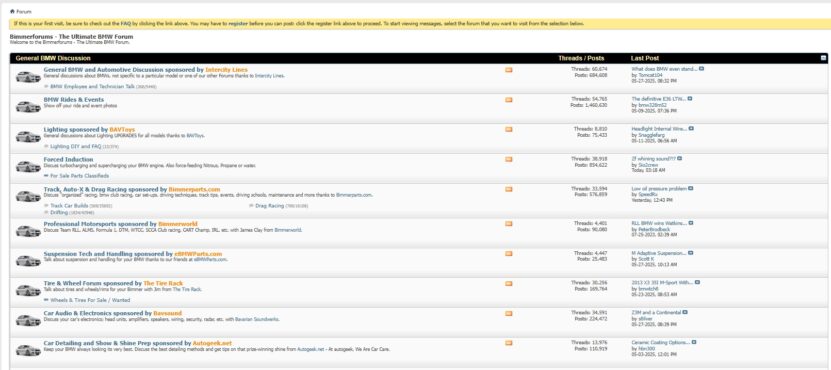
BMW owners are a detail-oriented bunch, and they’ve discovered some unconventional—but effective—fixes.
Add a “Secret Question” (BMW USA Site Only)
- Log in at bmwusa.com
- Go to your profile > Vehicle > Add a secret question.
- In your car, go to Apps > System Settings > Update Apps & Services.
- Wait 5 minutes. This has resolved profile sync errors for some users.
70-Second Power Knob Reset
- Turn on your car.
- Press and hold the volume knob on the dashboard for 70 seconds.
- The screen will turn off and back on 2–3 times.
- After that, go to iDrive > System Settings > Check for updates.
- Incorrect charge or fuel percentages
- Persistent app crash loops
Delete and Re-Add Vehicle in the App
- Go to Vehicle > Remove Vehicle.
- Then re-add it via QR code scan or manually input your VIN.
- Be ready to reconfigure settings—departure times, locations, etc.
The Double Reset Trick
- Turn off Bluetooth on your phone.
- Uninstall and reinstall the My BMW app.
- Lock your car, wait at least 5 minutes.
- Open the app and check if the charging status and profile info updated.
Step 6: When It’s Time to Contact BMW Support
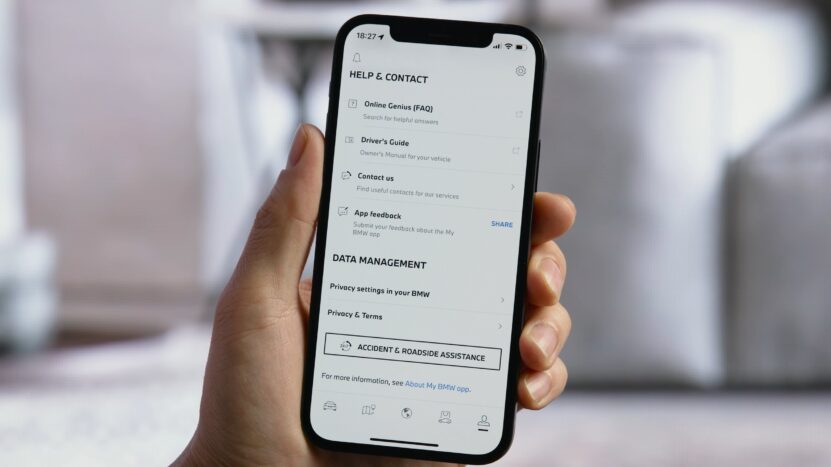
If you’ve gone through all the above and still nothing… it’s probably not your fault anymore.
Use In-App Support
- Settings > Customer Service > Contact Support
Or go direct:
- Visit the BMW ConnectedDrive Support Page for phone, email, or live chat options.
- Your BMW ID (email linked to the app)
- Your car’s VIN
- A description of what’s happening and what steps you’ve tried
They may check for backend sync issues or escalate to a technical team if needed.
Real-World Fixes from BMW Owners
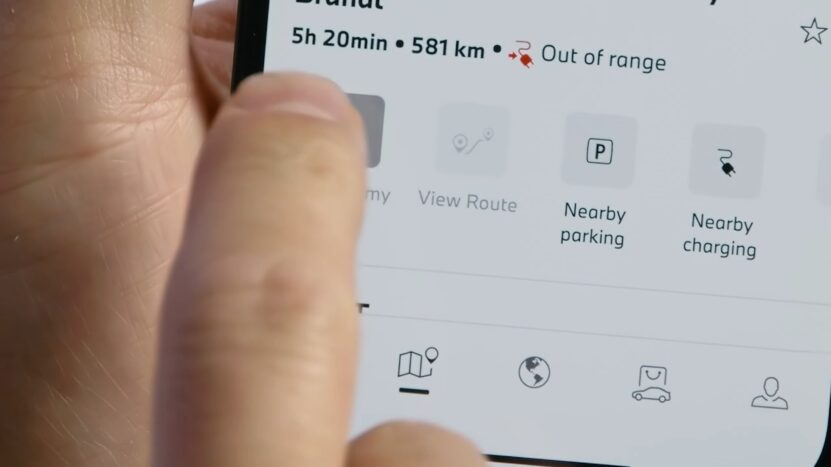
These aren’t theories—BMW drivers have shared stories from their own troubleshooting adventures:
Wrong Battery Percentage
A 2021 iX3 owner noticed their app always showed the wrong charge—even mid-charge. Solution? The 70-second reset + system update from the car menu fixed it instantly.
Profile Stuck or Missing
An X5 driver kept seeing “Profile Cannot Be Loaded.” It turned out their ConnectedDrive account wasn’t fully linked to their VIN. Once they fixed it and updated the app, it synced within 10 minutes.
Departure Times Wouldn’t Save
A 330e user couldn’t update their pre-conditioning schedule. Logging out of the app and logging back in resolved it without even needing to re-pair the car.
Preventing Future Problems
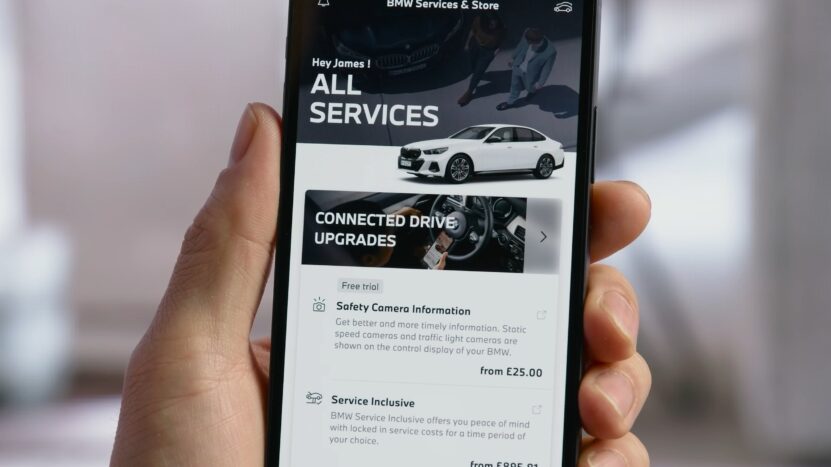
Once you’ve fixed the issue, don’t just cross your fingers. A little regular upkeep can go a long way.
Do These Regularly
- Keep the app updated – turn on auto-updates if possible.
- Restart your phone weekly – helps clear minor background bugs.
- Update your car’s software – at least once a year via dealership or OTA.
- Keep Bluetooth clean – remove old pairings that you don’t use anymore.
- Log out and log back in every few months – helps re-sync your BMW ID and vehicle.
Extra Things You Might Not Know
- Phone battery under 5%? The app might misbehave or not open at all.
- BMW servers down? Check Reddit or Bimmerpost forums—users often flag outages before BMW acknowledges them.
- Older cars may not be fully compatible. Cars built before 2019 or those without Live Cockpit Professional may only offer limited features through the app.
- Your digital key might stop working if your phone updates unexpectedly. Keep a backup key fob handy just in case.
Final Thoughts
The My BMW app is a brilliant extension of your car—when it works. But when it doesn’t, you shouldn’t have to feel helpless. Most of the issues stem from connection hiccups, outdated software, or backend sync delays, and thankfully, most are fixable from your driveway.
So next time your app blanks out or starts acting weird, don’t panic. Restart, reconnect, and reset your way back into control. And if all else fails? Let BMW know what’s going on. After all, you’re not just driving the Ultimate Driving Machine—you’re beta-testing its digital twin.
Consider switching your account to a different app. Each one of them has it’s pros and cons, find the best one for you here!
Related Posts: